- Leave a reply
Gmail has constantly improved its search feature in the past few months. After adding spell checking, suggestions, searching inside attachments, Gmail now matches similar words that have the same root. You can find a message even if you don't remember the exact words and that's pretty helpful.
Now you can search for [cat] and find messages that include the word [cats], search for [start] and find messages that only include [starting], search for [usable] and match [usability], search for [colour] and match [color], [coloured], [colours], [multicolor] and more.
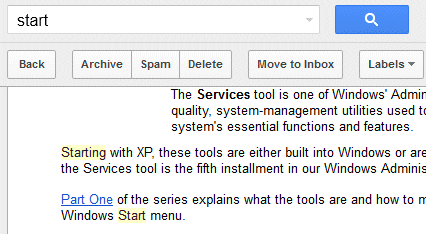
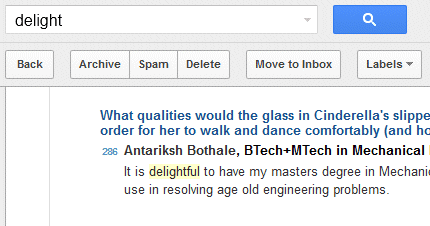
Gmail also finds spelling mistakes like "clours" instead of "colours".
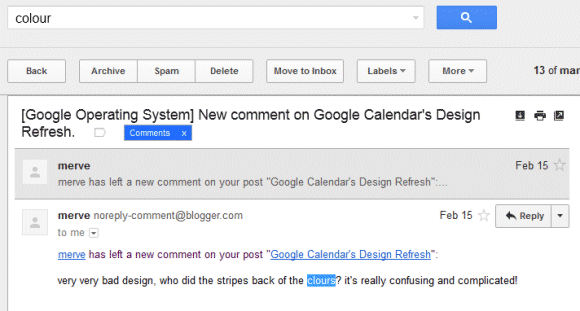
Gmail's search feature is less sophisticated than Google Search, so Gmail won't find synonyms and acronyms. You won't find messages that include "New York" when you search for [NY] or messages that include "tv" when you search for [television], at least not yet.
To prevent Gmail from finding related matches, use the + operator. For example, search for [+usable] and Gmail will no longer return messages that only include "usability".
Now you can search for [cat] and find messages that include the word [cats], search for [start] and find messages that only include [starting], search for [usable] and match [usability], search for [colour] and match [color], [coloured], [colours], [multicolor] and more.
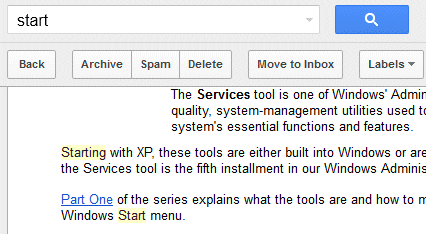
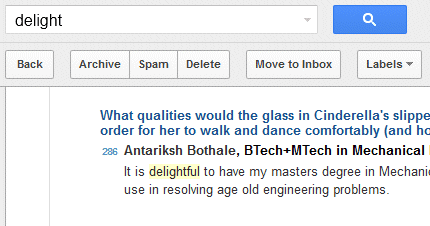
Gmail also finds spelling mistakes like "clours" instead of "colours".
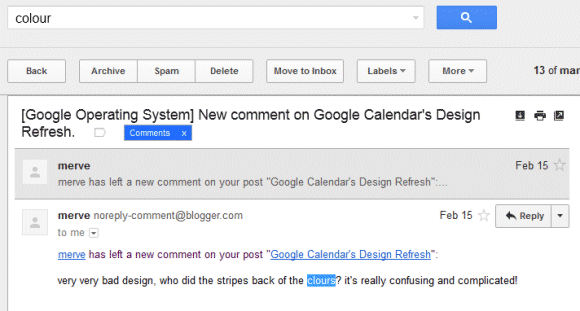
Gmail's search feature is less sophisticated than Google Search, so Gmail won't find synonyms and acronyms. You won't find messages that include "New York" when you search for [NY] or messages that include "tv" when you search for [television], at least not yet.
To prevent Gmail from finding related matches, use the + operator. For example, search for [+usable] and Gmail will no longer return messages that only include "usability".
Post a Comment